Readers, today in this blog let’s have a look on Time Animation.
Timing of an action is important because it gives meaning to movement.
The time or speed defines how well the idea will be reach to the audience.
Timing also tells about the weight of an object, by manipulating time two similar objects can appear to be different in weights.
Timing illustrates the emotional state of an object or character.
The speed of the character defines whether the character is excited, nervous or relaxed.
Time plays an important role in audio/video medium.
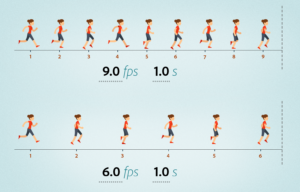
A time animation permits to control the time of the displayed images.
Seeing temporal data over time helps to observe patterns that emerge in your data as time passes.
One can visualize the variation of ocean temperature over time or can see the patterns in the population growth over time.
Time animation allows to visualized changes in temporal data over time.

A time animation can be achieved by using Time Slider on the Tools Toolbar.
One can chose these tools depending upon how they want to visualize their data over time.
If anyone wants to see temporal data in ArcMap, ArcScene and ArcGlobe then he/she can use the Time slider on the Tools toolbar.
Time slider is an easy control that allows in the navigation through each time step of your time –enabled data.
But Time slider does not permit to manipulate other objects like camera, map position or layers over time to create visual effects.
Time animation can be created in case if you want to add other animated effects while visualizing temporal data over time.
For example, to create a camera flyby while viewing data over time, one should create a time animation track to change the time of the display map, scene or globe.
Also need to add camera animation track, later these two tracks can be played together using the animation controls.
In order to create a time animation; make sure that your data is ready for animation.
Read and go through the overview of time animation and how to enable time on your data.
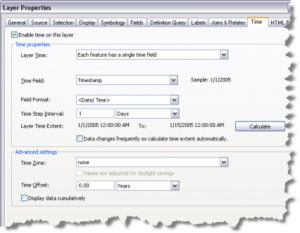
These are the steps that one can follow to create time animation-
First enable the Time tab of the Layer Properties dialog box.
Then create a time animation track which can be played from start to finish using Animation Controls dialog box.
Time animation helps us to updates the time of the display map or scene.
For time animation it is necessary to be at least one time-enabled dataset on the display panel.
Activate the time on the date which you want to see over time, this can be achieved by time tab of the Layer Properties dialog box.
Then click on the animation toolbar, click customize and then click animation.
Click the animation drop down arrow and then click time animation.
Time animation dialogue box will indicate that new time animation track has been created.
One can create a time animation by clicking the option Create Time Animation button on the Animation Toolbar.
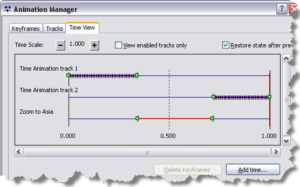
The animation can be played by using Animation Controls dialog box or Time View tab of the Animation Manager.
By clicking on Time Animation button, time animation track with two key-frames is created.
If you play this animation a transition can be seen between two key frames in the track.
In time track, time properties, interval or hours and days can be changed at each key-frame.
Between each key-frame the time slice can be displayed.
After creating time animation, properties can be modified for the tracks and for the key-frames of the track by the Animation Manager.
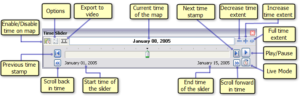
To vary the time steps or to change the beginning and the end time of the Time Animation one can edit the animation.
Time animation can be played using number of frames or on specific duration.
You can click the option button under Animation Controls to view the play and record options.
While playing an animation using Animation Controls one cannot open the Time Slider for the Tools toolbar.
It should be noted that Animation Controls and the Time Slider cannot be opened at the same time.
First close the Animation Controls dialog box and then open the Time Slider.
By clicking on number of frames and calculate one can determine the number of frames necessary to display all time slices.
Otherwise by clicking duration and entering duration time animation can be played within the specific duration; but be careful to skip the time slices.
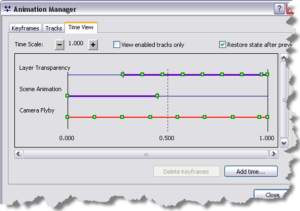
Time Animation can be preview using Time View tab of the Animation Manager.
Time Slider must be closed before previewing the animation.
Open Animation Manager then click the Time View tab and then click display to preview.
You can click along the track line to preview multiple time Slices.
Click the Restore state after playing box to restore the state of the layer after the animation is played.
Data is no longer based on the time of the display.
Uncheck the Restore state after playing so as to retain the frame in the display that is currently being previewed after closing Animation Manager.
To get back the state of the layer or table after closing Animation Manager, click Time View tab and then check Restore state after playing then click Time View display to preview time slice.
By doing this the layer or table will be restored.
Usually one time animation track is enough to fulfil the task of visualization but multiple time animation tracks are essential in certain situations.
While viewing two time tracks that changes the time of the same display, time animation tracks should never overlap on the time line.
In case if you want to see temporal data from a different scale or distance you can create two animation tracks and a map view or camera track.
The start time and the end time of these animation tracks can be changed in the Animation Manager in a way that the animation tracks are placed one after the other on the time line.
Join Us to know more about this interesting topic similar like ‘Time Animation’.



