Today in this blog our aim is to focus at the ways to avoid Motion Sickness Camera in Maya.
Cinematography is not only about capturing the images but it also involves framing and editing shots to tell a story.
Motion Sickness is a sickness which causes due to motion or travelling.
Motion Sickness can be caused due to 3D camera.
Video Games also causes Motion Sickness when there is disconnect between what the eyes is seeing and what the body is feeling.
Suppose your eyes are seeing excessive movement on the screen but your body is still, in this situation you will feel Motion Sickness.
As we all know that Maya is 3D designing software that helps to create three dimensional figures on the digital platform.
If you open Maya software you could see there are camera options.
Maya has four cameras which let you see scene in a panel.
By default Maya has perspective camera and the three other cameras side, top and front.
One can look through these cameras as they model, animate and shade objects.
Switching between these cameras is possible by opening Panels Menu.
In Maya one can create its own cameras to view scene in different ways.
Animating Camera In Maya

In 3D animation, it is not enough to know about how to animate characters but camera positioning is also important.
Where to put the camera, what to do with it, the animator should have the knowledge about it.
3D animators should be a good cinematographer.
The cinematographer should have the knowledge about the type of shots.
The art of cinematography is complex and it should be handled carefully.
Most often junior animators do the mistake of over animating the camera.
When the CG camera is over animated it is called ‘Motion Sickness’.
A shot with over animation would give the feeling of sickness on the big screen.
The rule for animating the camera in Maya is: Don’t do anything that you will not do in live action.
Camera in Maya should be handled in such a way that audience shouldn’t really notice it at all; too much camera animation will make the audience motion sickness.
In a theatre audience are at still sitting position, if they watch too much camera movement, it will give them the feeling of motion sickness.
If the animator does a good job, the audience should feel that they seeing a good film.
Rules for Virtual Cinematographers
The aspiring virtual cinematographers should maintain the three basis rule for virtual camera:-
While moving from wide to close shot keep the character on the same side of the screen.
Keep the glances in the opposite direction while intercutting between two people.
The movement of a character between shots should be in the same direction.
The virtual cinematographer has to follow the rules which are applicable for the live-action cinematographers.
Basic shots treatment such as Wide Shot, Mid Shot or Close-Up shot is applicable to both live-action and 3D platform or digital platform.
In Live-action too much of moving camera will give the effect of jerk and confusion.
In case of 3D camera too much camera animation will give the effect of motion sickness to the audience.
Controlling the cameras in Maya could be difficult for the junior animators but with practice cinematography will be easy.
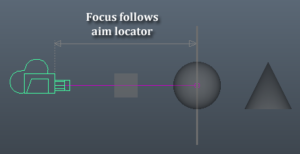
To create smooth steady-cam motion, one can select the object that he/she wants the camera to rotate around and then press F on the keyboard.
By pressing F one can direct the camera to focus on the object and in this way the camera movement will be easy to control.
You can follow the steps:- View>Camera tools>Tumble Tools.
By clicking ‘Tumble on Object’ camera handling in Maya could be easy.
When you will open the Maya by default you will get a perspective view.

The camera view in the perspective panel is more interesting than orthographic view.
Perspective panel gives us wide-angles lens view.
In case if an animator wants to create more interesting shots by adding Pans, Dollies, Cranes, rack zooms then the animator need to animate the camera.
As perspective view is not designed to be animated so you need to create a new camera.
Maya cameras provide settings for every aspects of a real-world film camera.
By selecting orthographic camera you can create front, side and top camera view which will appear in other windows.
Click on Create>Cameras>Camera and Aim, this will provide two-node camera.
The single node camera is difficult to aim and the three-node camera can lead to motion sickness.
You can move the camera in 3D platform all over the scene.
You can rotate the camera, move it side by side and every sort of camera movement is possible.
It is necessary to create a smooth path for the camera in Maya.
Create a path for the camera along which the camera can move smoothly.
Select the curve tool to create motion path for the camera and while creating the path the aim of the camera should be focused on the object.
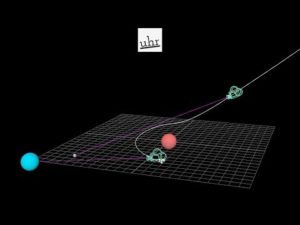
Select Constrain>Motion Paths>Attach to Motion Path
In this way the selected camera will be placed on the selected curve and which becomes the motion path.
Motion Path defines the start and end times along the curve path.
An object can be captured in wide shot or mid shot or close up.
Creating a motion path will give a smooth movement to the camera.
If the animator does not creates a path for the camera and places the camera haphazardly then the shot will create too much of problem.
Placing the 3D camera here and there without maintaining the perspective rules will make the audience motion sickness and confused.
Therefore to avoid Motion Sickness the animator should not animate the 3D camera excessively.
The animator must follow the basic principle of cinematography.
A good animator is also a good cinematographer.
Our MAAC Kolkata Centre provides 3D courses on animation; interested individuals can join any of our MAAC Centres.




