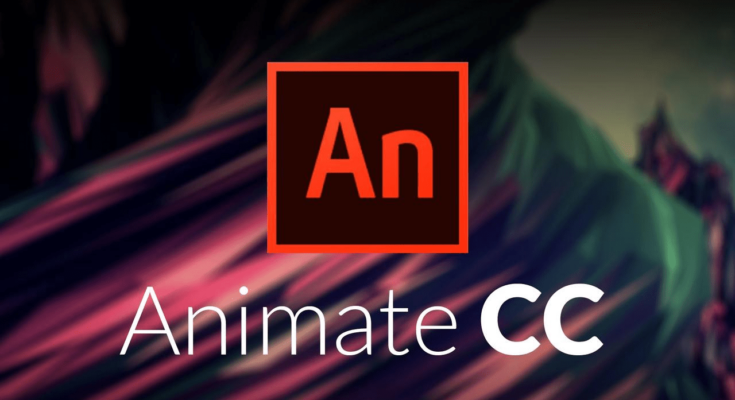Today we are going to tell you about how to perform effortless Lip-Sync in 2D software Adobe Animate CC.
Adobe Animate CC is the very popular 2D animation software among the aspirants as well as professionals working in the entertainment industry.
This software is the new age tool for the animation developed by Adobe Systems.
Audio Synchronization is not at all strenuous task with Adobe Animate CC.
Beginners can easily master the tools of Adobe Animate for their animation projects.
Features of Adobe Animate CC include vector graphics, rich texts, animation, audio synchronization and lots other creative actions.
Audio Synchronization of Adobe Animate CC is highly developed and user friendly.
Proper Mouth Shapes For Lip-Sync In Adobe Animate CC

Animating mouth along with other body parts is indispensable part of character animation.
Mouth animation with the dialogues needs to be synchronized to deliver an effective result.
An animator must create a good-looking mouth for the character and then animate and sync it with the narration.
Shape of the mouth should match with the mood of the character and while delivering dialogue character’s lip must sync with the narration.
Lip-Syncing is about movement of the lip in synchronization of the audio track.
A mouth without lip-synchronization will give a dull effect to the overall narration.
Moreover a bad lip-synchronization will also create confusing effect on the audience.
Therefore the animator must select the suitable mouth shape for his character and must synchronize the mouth movement with the audio.
Lip-Sync Enhances Storytelling Part
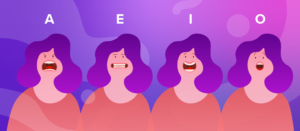
Adding lip-synchronization enhances storytelling part of the animation.
Matching the shape of the mouth with the sound of the vowel is important in audio synchronization.
Even in mute stage audience can follow the narration of the plot by observing the Lip-Sync of the character.
Therefore Lip-Sync enhances the visual part of the narration.
Mouth-Synchronization was a challenge for animators in the previous 2D animation software.
With Adobe Animate CC there is no need to draw each position of the mouth according to the voice.
Adobe Animate CC has in-built Mouth Poses to make the task easier.
New Feature Lip-Syncing
Adobe Animate CC has come up with smooth solution for lip-synchronization of the character.
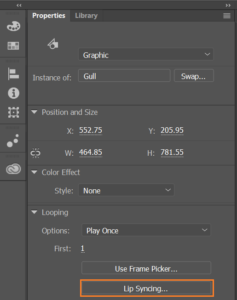
New Lip- Syncing Button under the Properties Panel in Adobe Animate CC allows easy mouth positioning on the timeline based on the chosen audio layer.
Lip-Syncing option has faster the process of synchronization which was never possible earlier.
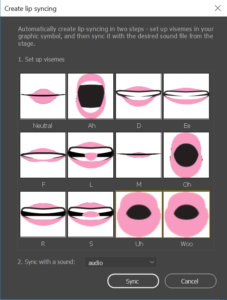
This Lip-Syncing tool can automatically choose the shape of the mouth according to the narration used.
Fully automatic movement of the mouth is possible with Auto-Lip-Sync tool, no need to insert individual key-frames.
Key-frames can be automatically created at different positions matching the audio.

The above image shows us the audio track in the waveform pattern and the mouth track consist of key-frames matching the audio layer.
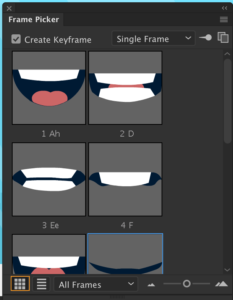
With the help of Frame Picker option inserting key-frames for the mouth pose is also hassle free.
To open Frame Picker you can go to Properties>Looping>Use Frame Picker.
Frame Picker helps in preview and choosing the first frame for graphic symbol.
This option enhances the animation workflow in Lip-Sync.
The animator can select any mouth pose and place it in the timeline; lip-sync will be automatically done.
This automatic Lip- Syncing option has proved to be a great advantage for the animators.
Animators are now free from time consuming sketching of each and every Key-frame.
Synchronizing Audio With Lip Movement

To synchronize the mouth shape with the audio, the animator has to simply insert the mouth track and the audio track within the timeline and the select Lip-Syncing option.
Selecting Lip-Syncing will automatically match the mouth shape with the narration.
In the above image we have audio track and gull beak track in the timeline.
The beak of the gull is the graphic symbol and if we double click on that we will see number of poses of beak under Lip-Syncing dialog box.
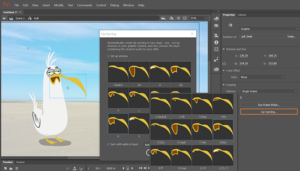
Different box has different shapes of beak matching with the sound like Ah, Er, Oh, M etc and these are also called Visemes.
Visemes are the facial images to indicate sound.
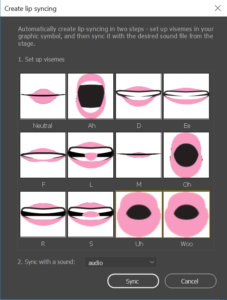
Graphic symbol consist all the mouth poses or visemes; on clicking the graphic symbol a pop-up will appear with all the poses inside the graphic symbol.
Adobe Animate CC has by default in-built few basic types of visemes.
Select the appropriate one and set it for the current viseme.
One can click on viseme to modify the mouth pose, suppose as an animator you want to make the mouth a little more open on the word ‘Ooh’.
After modifying the mouth pose click on the Lip-Syncing button under the properties and it will be automatically done.
One can preview the animated file with auto-generated mouth movement by pressing Ctrl + Enter.
The overall process of Auto-Lip-Sync in Adobe Animate CC saves a lot of time and is very effortless.
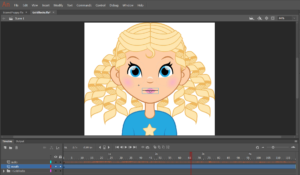
With this automatic Lip-Syncing option an animator can create mouth on any 2D character whether animal or human.
In case of human face also Lip-Syncing button has same function.
First animator will have to import the audio track and the Image of the character on the timeline and then Lip-Syncing option will enable placing appropriate mouth shapes based on the audio layer.

To create a Lip-Sync for this pretty girl the artist will have to follow the steps like
- Import audio in new layer
- Create a graphic symbol or mouth pose
- Select the mouth graphic symbol and then click Lip-Syncing
- Create lip-syncing dialog box will appear; choose the required viseme
- Key-frames will automatically insert if the timeline for the poses of mouth
- Preview the animation to watch the Lip-Synchronization of the character
The whole steps are quite easy and quick to learn.

Automatic Lip Sync is so easy and comfortable that animator can apply this on any image type.
Animating Lip automatically with the voice has created a vast scope for the animators.
Enjoy the art of Lip-Synchronization in animation with Adobe Animate CC.
Learn more about this simple and enjoyable 2D animation software with us.